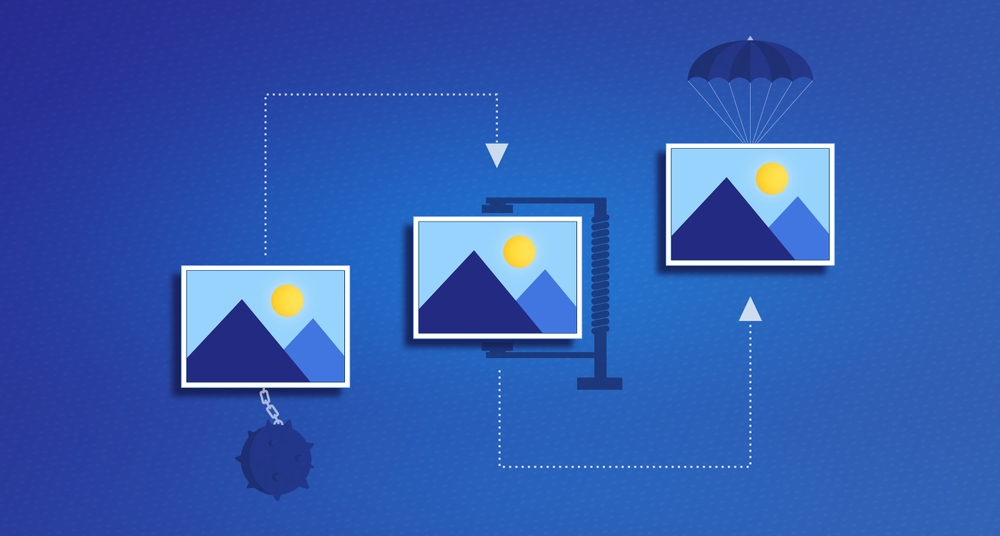
Images are a crucial part of web content, enhancing the visual appeal, conveying information, and engaging visitors. However, they can also slow down your website if not optimized properly, leading to poor user experience, higher bounce rates, and lower search engine rankings. In this article, we’ll dive into effective techniques for optimizing images, helping you strike the right balance between image quality and website performance.
Why Image Optimization Matters
Before diving into the how-to, let’s explore why optimizing images is essential:
- Improved Site Speed: Large, uncompressed images are one of the leading causes of slow page load times. By optimizing images, you can reduce their size, leading to faster load times.
- Better User Experience: Faster websites are more user-friendly. Studies show that 53% of users abandon a site if it takes longer than 3 seconds to load. Optimized images help keep your visitors engaged.
- Higher Search Engine Rankings: Site speed is a ranking factor for search engines like Google. Optimized images can contribute to better performance on Core Web Vitals, which impacts your SEO.
- Reduced Bandwidth Usage: Smaller image files reduce bandwidth consumption, which is especially beneficial for users on mobile networks or limited data plans.
Key Techniques to Optimize Images
Here are practical strategies to optimize images for your website:
1. Choose the Right File Format
- JPEG (JPG): Best for photographs and images with complex colors. Supports lossy compression, which significantly reduces file size.
- PNG: Ideal for images that require transparency or high detail. However, PNG files are generally larger than JPEGs.
- WebP: A newer format that offers both lossy and lossless compression, providing smaller file sizes while maintaining quality.
- SVG: Great for vector graphics like logos and icons. SVGs are resolution-independent, making them perfect for responsive designs.
Tip: Use JPEG for photos, PNG for images with transparency, WebP for better compression, and SVG for scalable graphics.
2. Compress Images
- Lossy Compression: Reduces file size by removing some image data. Tools like TinyPNG, JPEG Optimizer, and ShortPixel are great for this.
- Lossless Compression: Reduces file size without affecting quality. Use tools like ImageOptim, OptiPNG, or PNGGauntlet.
Recommended Tools:
- Online Tools: TinyPNG, CompressJPEG, Squoosh
- Software Tools: Photoshop, GIMP, ImageOptim
3. Resize Images to Fit Display Dimensions
- Ensure images are scaled to the exact dimensions needed on your site. Uploading oversized images that are scaled down using CSS wastes bandwidth.
- Use tools like Adobe Photoshop, GIMP, or online editors like Canva to resize images before uploading.
Example: If your website displays images at 800×600 pixels, there’s no need to upload a 3000×2000 pixel image.
4. Use Responsive Images
- Implement responsive images using the
<picture>element and thesrcsetattribute in HTML. This allows the browser to load different image sizes based on the user’s device.
html
Copy code
<img src="image-large.jpg" srcset="image-small.jpg 600w, image-medium.jpg 1200w, image-large.jpg 1800w" sizes="(max-width: 600px) 100vw, (min-width: 1200px) 50vw" alt="Example Image">
5. Enable Lazy Loading
- Lazy loading delays the loading of images until they are visible on the user’s screen. This improves the initial page load time and reduces bandwidth usage.
- Use the
loading="lazy"attribute for images:
html
Copy code
<img src="example.jpg" alt="Lazy Loaded Image" loading="lazy">
- For older browsers, consider using JavaScript-based lazy loading libraries like lazysizes.
6. Leverage Browser Caching
- Configure your server to cache images for a set period. This ensures returning visitors don’t have to re-download images, speeding up load times.
- Add caching rules to your
.htaccessfile (for Apache servers):
apache
Copy code
<IfModule mod_expires.c>
ExpiresActive On
ExpiresByType image/jpeg "access plus 1 year"
ExpiresByType image/png "access plus 1 year"
ExpiresByType image/gif "access plus 1 year"
ExpiresByType image/webp "access plus 1 year"
</IfModule>
7. Use Content Delivery Networks (CDNs)
- CDNs like Cloudflare, BunnyCDN, and StackPath distribute your images across multiple servers worldwide. This reduces latency and speeds up the delivery of images to users.

8. Optimize Image Alt Text for SEO
- Always include descriptive alt text for your images. This not only improves accessibility but also helps search engines understand your content.
html
Copy code
<img src="optimized-image.jpg" alt="A beautiful sunset over the mountains">
9. Remove Unnecessary Metadata
- Images often contain metadata like camera settings, geolocation, and more. Removing this data can reduce file sizes. Use tools like ExifTool or ImageOptim for this purpose.
Automating Image Optimization
If you’re managing a large site, manually optimizing each image may not be practical. Consider using automation plugins:
- WordPress Plugins: Smush, Imagify, ShortPixel, Optimole
- CMS Integrations: Shopify, Squarespace, and Magento offer built-in or third-party image optimization tools.
These tools automatically compress and resize images as you upload them, saving time and effort.
Measuring Image Optimization Success
Once you’ve implemented the strategies above, use the following tools to analyze your website’s performance:
- Google PageSpeed Insights: Provides insights into image optimization and overall site performance.
- GTmetrix: Offers detailed reports on site speed, including image optimization opportunities.
- Lighthouse (Chrome DevTools): Measures various performance metrics, including image load times.
- WebPageTest: Provides a breakdown of image loading and potential improvements.
Conclusion
Optimizing images is a critical step in enhancing website performance, improving user experience, and boosting search engine rankings. By selecting the right file formats, compressing images, enabling lazy loading, and leveraging responsive designs, you can significantly reduce load times and bandwidth usage.
Start implementing these techniques today to see immediate improvements in your website’s speed and user satisfaction. A well-optimized website not only attracts more visitors but also keeps them engaged, helping you achieve your business goals.
IMPORTANT: If you enjoyed this article then give Marketing University Equalizer a try. Create your free account right now and have full access for 14 days. Click here to get started #marketinguniversity #marketing #businesstips #marketingtips